Other Settings
- Fixed image mask. The standard masking options
are available to select pixels in the fixed image that are used to compute
the cost function. This can be useful for removing background noise, or
removing portions of the image where alignment is not important (such as
soft tissue, when registering brains).
-
 If this option is selected,
the number of samples of the vector fields is increased from 32 by factors of 2 until the
"maximum number of samples in any dimension" is reached.
This option is strongly recommended unless you know that the two images already
have good correspondence of anatomical features. It helps to prevent getting stuck in a false
minimum, and the low-resolution estimates are in any case quick to compute.
If this option is selected,
the number of samples of the vector fields is increased from 32 by factors of 2 until the
"maximum number of samples in any dimension" is reached.
This option is strongly recommended unless you know that the two images already
have good correspondence of anatomical features. It helps to prevent getting stuck in a false
minimum, and the low-resolution estimates are in any case quick to compute.
- Fractional tolerance. The fractional tolerance for
convergence: when fractional changes in the cost function are less
than the tolerance, then the iterative registration will be deemed
to have converged. If registration is taking inordinately long,
try increasing this value. If registration stops before the images
are accurately registered, try reducing this value.
- Final interpolation. Select the type of interpolation to be
used when producing the (registered) output
images. Choosing
Sinc
will result in improved image quality, but at the expense of (very) slightly
longer processing time for this last processing step. Resampling a large
image with sinc interpolation may take a few seconds.
Select the fixed image by clicking on the  icon,
or by typing in the folder (directory) and file name of the image, or by pressing the right mouse
button and selecting from the menu of recently-used images.
icon,
or by typing in the folder (directory) and file name of the image, or by pressing the right mouse
button and selecting from the menu of recently-used images.

Next, select the images that you want to register to the fixed
image by clicking on the  button. This will
bring up a file chooser. Select
one or more images to register in the file chooser, and press the
button. This will
bring up a file chooser. Select
one or more images to register in the file chooser, and press the
Select button. You can add more images to this list by
pressing the  button.
Ensure that the images are in the order in which you want them to be
processed. If they are not in the right order, select one or more
images in the displayed list to move, and the click either the
button.
Ensure that the images are in the order in which you want them to be
processed. If they are not in the right order, select one or more
images in the displayed list to move, and the click either the  button or
button or  button to get them in the right order.
button to get them in the right order.
You can remove all the images from the list by clicking the  button, or remove just some of the images by
first selecting them, and then clicking the
button, or remove just some of the images by
first selecting them, and then clicking the  button.
button.
Now click on the
 button to perform the registration. Registration will take several minutes for each
of the images, during which time various progress indicators will
pop up, allowing you to cancel the registration at any stage. If
registration completes, the registered images will be
produced.
button to perform the registration. Registration will take several minutes for each
of the images, during which time various progress indicators will
pop up, allowing you to cancel the registration at any stage. If
registration completes, the registered images will be
produced.
The registered images have the same numbers of rows,
columns and slices as the fixed image, but will have pixel
intensity values taken from the registered images after they have
been re-aligned to match the position of the fixed image. The
registered image are automatically given a name the same as the
input images, but with the letter "r" prepended to the name. For
example, if you chose an image to be registered with a name
MyImage, the registered image will be given the name
rMyImage.
Viewing the Result
If you want to check on the quality of the registration, the best way is to load the fixed image into Jim's main display
window. Then, load the registered image as an overlay image. You can automatically get Jim to
load the registered image to the overlay by selecting the Load
result button  . With this
selected, as each registered image is produced, it is overlaid onto the image
in Jim's main display.
. With this
selected, as each registered image is produced, it is overlaid onto the image
in Jim's main display.
Note: you must have the fixed image loaded into Jim's main
display for this feature to work.


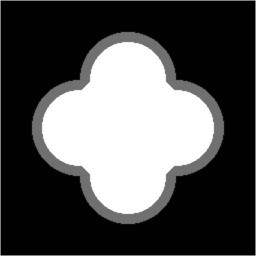
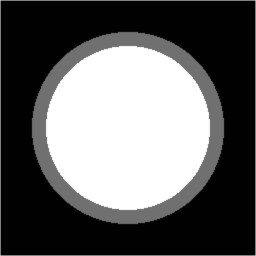
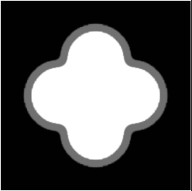
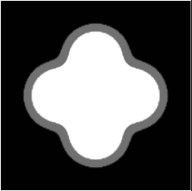
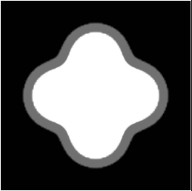
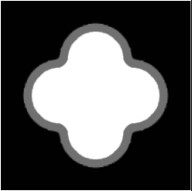
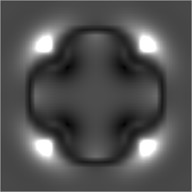
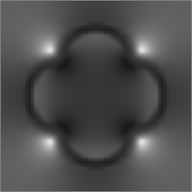
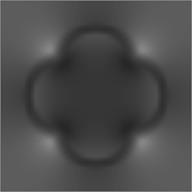
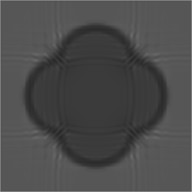
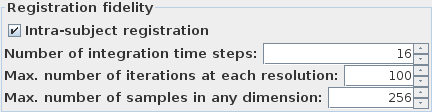
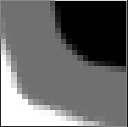
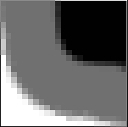
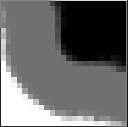
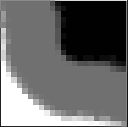
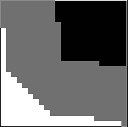
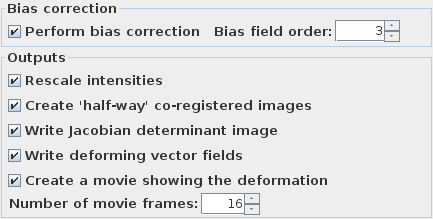
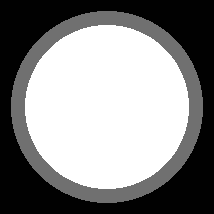
 If this option is selected,
the number of samples of the vector fields is increased from 32 by factors of 2 until the
"maximum number of samples in any dimension" is reached.
This option is strongly recommended unless you know that the two images already
have good correspondence of anatomical features. It helps to prevent getting stuck in a false
minimum, and the low-resolution estimates are in any case quick to compute.
If this option is selected,
the number of samples of the vector fields is increased from 32 by factors of 2 until the
"maximum number of samples in any dimension" is reached.
This option is strongly recommended unless you know that the two images already
have good correspondence of anatomical features. It helps to prevent getting stuck in a false
minimum, and the low-resolution estimates are in any case quick to compute.
 icon,
or by typing in the folder (directory) and file name of the image, or by pressing the right mouse
button and selecting from the menu of recently-used images.
icon,
or by typing in the folder (directory) and file name of the image, or by pressing the right mouse
button and selecting from the menu of recently-used images.

 button. This will
bring up a file chooser. Select
one or more images to register in the file chooser, and press the
button. This will
bring up a file chooser. Select
one or more images to register in the file chooser, and press the
 button.
Ensure that the images are in the order in which you want them to be
processed. If they are not in the right order, select one or more
images in the displayed list to move, and the click either the
button.
Ensure that the images are in the order in which you want them to be
processed. If they are not in the right order, select one or more
images in the displayed list to move, and the click either the  button or
button or  button to get them in the right order.
button to get them in the right order.
 button, or remove just some of the images by
first selecting them, and then clicking the
button, or remove just some of the images by
first selecting them, and then clicking the  button.
button.
 button to perform the registration. Registration will take several minutes for each
of the images, during which time various progress indicators will
pop up, allowing you to cancel the registration at any stage. If
registration completes, the registered images will be
produced.
button to perform the registration. Registration will take several minutes for each
of the images, during which time various progress indicators will
pop up, allowing you to cancel the registration at any stage. If
registration completes, the registered images will be
produced.
 . With this
selected, as each registered image is produced, it is overlaid onto the image
in Jim's main display.
. With this
selected, as each registered image is produced, it is overlaid onto the image
in Jim's main display.