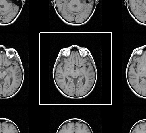
The appearance of a selected-slice in the display window.
When Jim is first started and an image is loaded, the
display layout is set to "ALL" by
default. So, all slices in the data-set are shown in the display
window. Some actions
can only be applied to a single slice. Some actions
can only be applied to the whole data-set. Some actions
are applicable either to single slices or all slices.
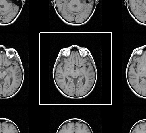
The appearance of a selected-slice in the display window.
Note: When a slice is selected, as long as the display window has the input focus, you can alter the selected slice in the frame using the up/down/left/right arrows on the keyboard.
Note: If you press the shift key down as you double-click on a slice, single image layout will also be selected. If you double-click (with the shift key down) when a single slice is shown, the display will change to show all slices.
Note: you can change the number of slices shown when Jim is first started in the
user Preferences.
By default, when Jim is started, all the controls for contrast adjustment, zoom, and
paging through slices are shown in their fully-expanded form. However, clicking on the
contract-expand button at the bottom right of the control panel will cause the controls to shrink
to minimalist subset displayed in a much smaller area of the window.
Note: when starting Jim from the command line or from a script, you can cause the
control panel to be minimised on startup using the option -m (or --minimise).
Shrinking and Expanding the Controls Panel
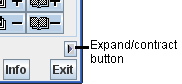
 button to shrink the control
panel. The contrast adjustment sliders have lost their intensity labels, and you can no longer
type in explicit maximum and minimum intensity values. The set of controls is reduced, but all
controls for zoom and paging control are still
available via the mouse and keyboard
accelerators. The control panel will look like this:
button to shrink the control
panel. The contrast adjustment sliders have lost their intensity labels, and you can no longer
type in explicit maximum and minimum intensity values. The set of controls is reduced, but all
controls for zoom and paging control are still
available via the mouse and keyboard
accelerators. The control panel will look like this:
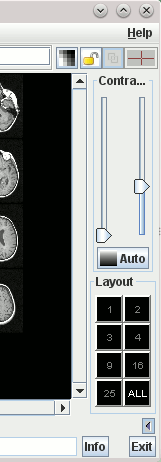
 button to expand the control
panel. The full set of controls is now visible again.
button to expand the control
panel. The full set of controls is now visible again.