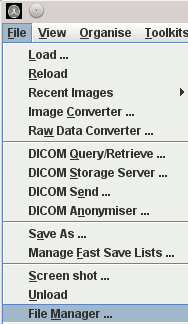to discuss your requirements.
to discuss your requirements.
As well as being able to import images in many popular medical image formats, Jim currently recognises the following image file formats:
Images compressed using gzip (.gz) may be loaded directly, and will be decompressed as they are loaded.
Both big-endian (Sparc/SGI format) and little-endian (Windows/Linux PC format) images can be read.
Both big-endian (Sparc/SGI format) and little-endian (Windows/Linux PC format) Analyze images can be read.
Images compressed using gzip (.gz) may be loaded directly, and will be decompressed as they are loaded.
This data format was modified to include image information fields by David Plummer, Medical Physics and Bioengineering, University College London.
If you need to load images in other formats, please mail to
 to discuss your requirements.
to discuss your requirements.
When you download and install Jim you may also have chosen to download some example images so that you can get started with Jim. These example images are in the UNC format.
To load an image in one of these formats, you can:
Select a file from the list, or type in the file name of an image
that you know exists. The image will now be loaded, or an error
message will appear telling about the problem that prevented the
image from loading.
After the image has loaded, it will be displayed and the image source
text box (near the top of the Image Display frame) will show the
source of the loaded image.
If you do not have images in UNC, AnalyzeTM or NIFTI format, you can load
images using the Import facility.
You can browse through folders and files using a regular
File Manager
which can conveniently be launched from within Jim by selecting "File Manager ..."
from the "File" menu:
When launched, the folder shown will be that of the image that was last loaded into Jim's
display.
Note: this feature may not be available on all computer platforms. If it is not available,
the menu item to launch a file manager will not be present.
Load ...
from File menu. 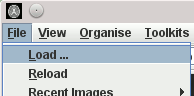 .
.
A File Chooser dialog will now appear, allowing you to select an image file
of one of the recognised types. You may select a file filter, so that only
UNC, AnalyzeTM, NIFTI or DICOM images are shown in the list of selectable files.
There are some general instructions on using a
File Chooser.
![]() .
.
A File Chooser dialog will now appear, as above.
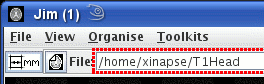 .
.
Note: drag and drop may not be supported for your operating system.
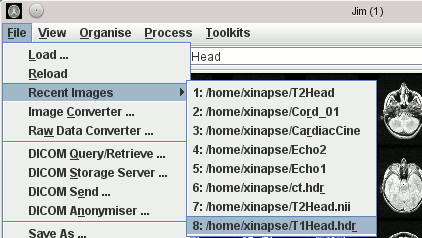
You can also access the Recent Images by pressing and holding down the right mouse button on
any Image Selection panel, like this:
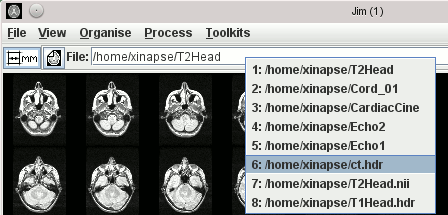
You can configure how many recent images are retained in the Recent Images menu using the
Preferences dialog.
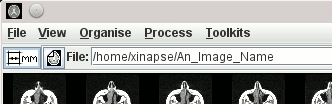
Launching a File Manager