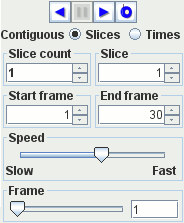
Special controls can be seen in the "Movie controls" panel:
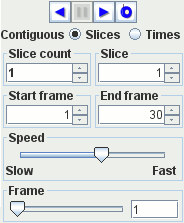
Movie images may contain multiple slice locations as well as multiple 'frames' in the movie. If the image you have loaded is a true 4-D image, the movie should be automatically set up to display correctly. However, if the image is a regular 3-D image but also contains multiple slice locations, you will need to set this up manually.
First set whether the image contains either:
 .
Select if all slice locations for one particular time 'frame' in the movie are followed by all
slices for the next frame etc.
.
Select if all slice locations for one particular time 'frame' in the movie are followed by all
slices for the next frame etc.
 .
Select if all frames for one slice location followed by all frames for the next slice etc.
.
Select if all frames for one slice location followed by all frames for the next slice etc.
Next set up the number of physical slice positions in the image. This will be the total number of slices divided by number of movie 'frames'. In other words, the number of slice locations multiplied by the number of movie frames is equal to the total number of slices.
There are controls to start and stop the movie display:
 starts the movie running forward. When the
movie gets to the last frame, start at the first frame again.
starts the movie running forward. When the
movie gets to the last frame, start at the first frame again.
 starts the movie running backwards. When the
movie gets to the first frame, start at the last frame again.
starts the movie running backwards. When the
movie gets to the first frame, start at the last frame again.
 starts the movie running in yo-yo. When the
movie gets to the last frame, run backwards. When the movie
gets to the first frame, run forwards.
starts the movie running in yo-yo. When the
movie gets to the last frame, run backwards. When the movie
gets to the first frame, run forwards.
 stops the movie running.
stops the movie running.
If you don't want to view all the frames on the movie, you can select just reduced range of frames to show: adjust the "Start frame" / "End frame" controls to select the range that you want to display.
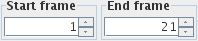
If you want to skip frames, adjust the "Step between frames" spinner.

With a setting of 1, every frame is shown. With a setting of 2, every other frame is shown etc.
Moving the slider in the movie speed control to the left slows down the frame rate of the movie display.
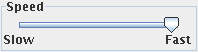
The (approximate) frame display rate (frames per second) is shown in the status bar readout of the Movie Frame:
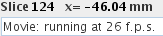
During movie display, the movie frame control cannot be adjusted, but shows the current frame display.
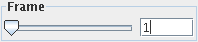
When the movie is paused, you can slide this control to show any frame of the movie that you want.
You can adjust the image contrast, and zoom and scroll the image during movie
display. If you have a multi-slice movie, you can also view orthogonal
sections through the movie. If you have several movies, you can view them all simultaneously
in linked displays, and have them all running in synchrony.
Note: when running movies in synch, you should use the controls in the Master movie display
to control the movie.