Picture Converter ...
from the File menu: 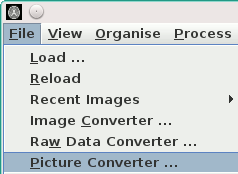 .
.
The Picture Converter allows the conversion of pictures (such as JPEGs, GIFs etc.) into one of the supported multi-slice image formats.
To convert pictures, select Picture Converter ...
from the File menu: 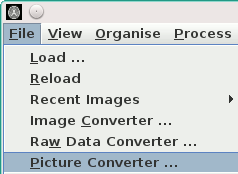 .
.
The Picture Converter window will now appear:
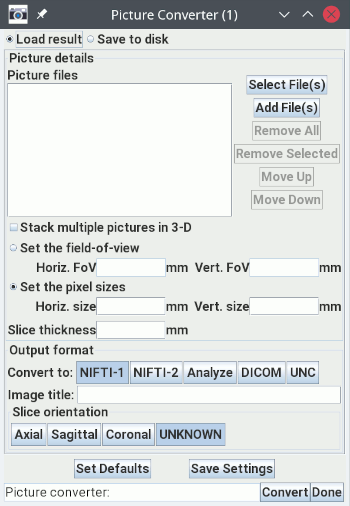
The Picture Converter allows you to create one single-slice or multi-slice image from one or more picture files. Each of the pictures normally contains pixel values for one slice of the output image. In the case of multi-frame formats, such as GIF, the picture may contain more than one slice.
If you want to stack all selected pictures into one multi-slice output image, select:

Next, tell the Picture Converter the pixel dimensions, in mm. Specify:

![]()

Picture Converter what imaging plane
your data is most like (Axial, Sagittal or Coronal). If you
don't know, don't care, or there are various imaging planes in
the data, leave this as "Unknown".
When ready, press the  button to begin conversion of your picture
files.
button to begin conversion of your picture
files.
Depending on whether your selection  , the converted
image will either be loaded into
Jim, or the picture(s) will be saved to disk in the same folder as the input picture(s),
but in the selected multi-slice medical image format. If you selected
, the converted
image will either be loaded into
Jim, or the picture(s) will be saved to disk in the same folder as the input picture(s),
but in the selected multi-slice medical image format. If you selected
 , all pictures will be stacked in
3-D and a single output image will be created. The name of the output image will be taken
from the name of the first input picture. If not selected, each picture is converted
to the multi-slice medical image format individually.
, all pictures will be stacked in
3-D and a single output image will be created. The name of the output image will be taken
from the name of the first input picture. If not selected, each picture is converted
to the multi-slice medical image format individually.
Click the  button when
you have finished with the Picture Converter.
button when
you have finished with the Picture Converter.