 .
.
When you have more than one Irregular ROI selected, the Irregular
region joining tool becomes active in the ROI Toolkit frame:  .
.
Click this button to combine two or more Irregular ROIs into a single Irregular ROI. The ROIs will be joined by a small "bridge" that connects them at their nearest point.
Suppose we have three irregular ROIs selected, as shown below:
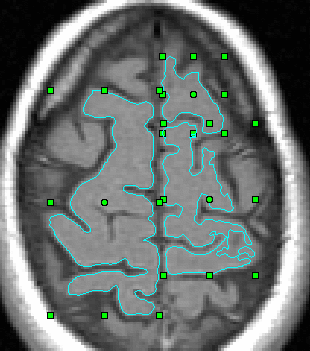
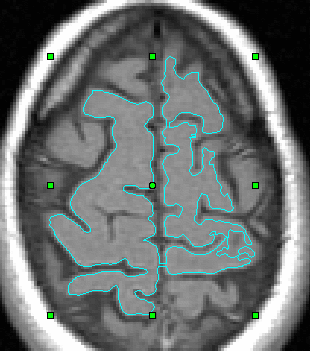
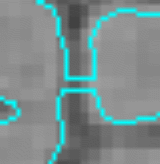
Irregular and Curved Line ROIs can be smoothed, by setting a minimum radius of curvature of the line that defines the shape of the ROI. For Irregular ROIs, this radius of curvature only affects concave sections of the ROI, and is intended for use in finding the brain parenchymal fraction, as part of brain atrophy measurement.
The default minimum radius of curvature is 20.0 mm; to set a new
value, select Set Smoothing Radius ... from the Edit menu of the
ROI Toolkit:
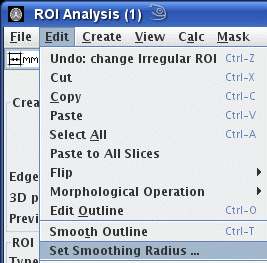
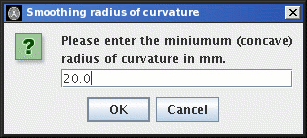
 button.
button.
To smooth either a Curved Line or Irregular ROI, select Smooth
Outline from the Edit menu of the ROI Toolkit (keyboard
accelerator: Control-T).
The figure below illustrates the effect of smoothing on an ROI that was used to outline the brain: before smoothing, the contour follows all the sulci of the brain; after smoothing the contour follows the brain as if it were "shrink-wrapped".
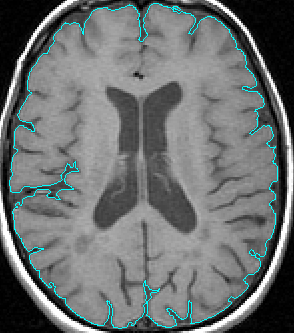 |
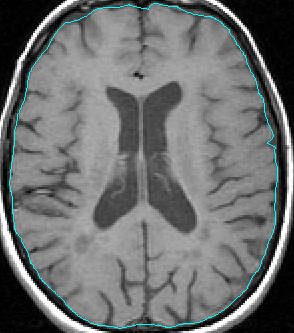 |
|---|---|
| Before | After |