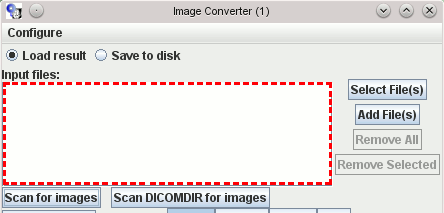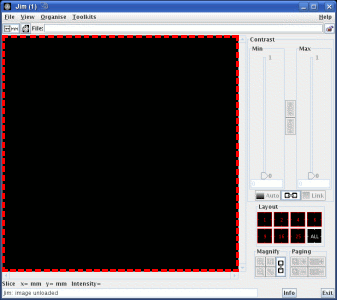
You can drop image files onto Jim's display windows to immediately load them. The files can be in any of the loadable formats, or DICOM format. The display drop target is shown below outlined in red.
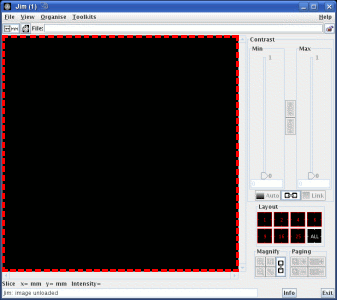
Note: If you want to drop an AnalyzeTM image to load it into the display, you must drop the header (.hdr or .hdr.gz) file rather than the image (.img) file.
You can also drop image files onto the image text panel, outlined in red below:

Many of Jim's tools use an Input Image panel, which is also a drop target.
them. The files you can drop can be in any of the loadable
formats, but not in DICOM format. An Input Image panel drop target
is shown below outlined in red, for the Algebra tool.
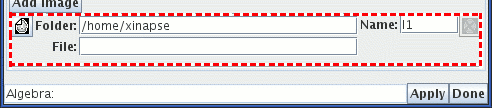
In some of Jim's tools, you select multiple input images; the
Multiple Input Image selection panel is also a drop target.
The files you can drop can be in any of the loadable
formats, but not in DICOM format. A Multiple Input Image panel drop target
is shown below outlined in red, for the Image Registration tool.
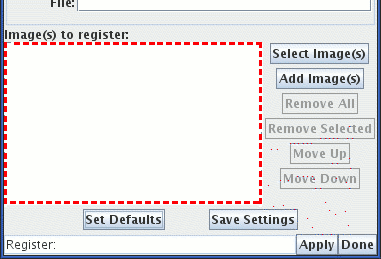
When you have the ROI Toolkit open, you can Drag and Drop ROI files onto the ROI Toolkit anywhere on the drop target shown below outlined in red.
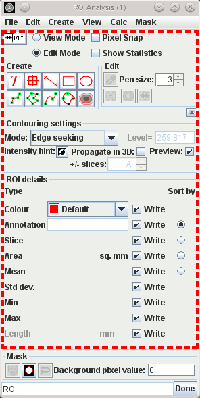
Some of Jim's tools accept any regular files as potential input files.
In these tools, the Multiple File selection panel is a drop target, as shown
below outlined in red, for the Image Converter tool.