 button at the
bottom of an Image Display frame. The Image Info frame will now pop up:
button at the
bottom of an Image Display frame. The Image Info frame will now pop up:
A description about the currently-loaded image can be seen by pressing
the  button at the
bottom of an Image Display frame. The Image Info frame will now pop up:
button at the
bottom of an Image Display frame. The Image Info frame will now pop up:
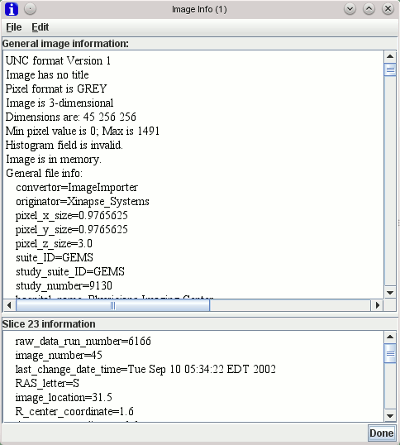
The frame is divided into two parts. The upper part shows information that applies to the whole of the image (such as patient information, scan type details etc.), while the lower part show slice-specific information (such as the location of the slice, slice image number etc.). Until you select a slice, no slice-specific information will be shown. Note that the Analyze TM file format does not have any slice-specific information.
The exact form of the information depends on the type of data format
that was imported or loaded into Jim. Click the
 button when you have
finished reading the information.
button when you have
finished reading the information.
You can search the image information by selecting Find from the
Edit menu of the Image Info frame. This brings up the textual
search dialog:
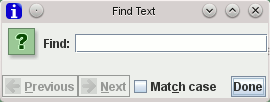
As you enter the text you wish search for into the text field, you will begin searching
forward through the text. Click the  button to switch to searching backwards, or the
button to switch to searching backwards, or the
 button to
go back to searching forwards. Make your textual search case-sensitive by clicking the
button to
go back to searching forwards. Make your textual search case-sensitive by clicking the
 check-box.
check-box.
You can save the image information into a text file.
Write plain text from the File menu to write a
regular text version of the image info.
Write HTML from the File menu to write an HTML
text version of the image info, suitable for incorporating into a
web page.
In either case, you will be prompted for a file into which the image information will be saved.