 button, and navigating to
the ROI file.
Setup the automatic cord outlining according to your needs. The following can be set to alter
the quality of the cord outlining:
button, and navigating to
the ROI file.
Setup the automatic cord outlining according to your needs. The following can be set to alter
the quality of the cord outlining:
Now that you have a set of Markers at the cord centre-line between your two landmarks, the Cord Finder will use them to outline the spinal cord.
First, select the ROI file you created in the previous step by
clicking on the  button, and navigating to
the ROI file.
Setup the automatic cord outlining according to your needs. The following can be set to alter
the quality of the cord outlining:
button, and navigating to
the ROI file.
Setup the automatic cord outlining according to your needs. The following can be set to alter
the quality of the cord outlining:
 When selected, the position of your cord centre-line
Marker ROIs will be refined using a model of the cord
as described in this paper. Selecting this
option is strongly recommended to improve both intra- and iter-observer reproducibility.
To maintain compatibility with previous versions of Jim, leave this unchecked.
When selected, the position of your cord centre-line
Marker ROIs will be refined using a model of the cord
as described in this paper. Selecting this
option is strongly recommended to improve both intra- and iter-observer reproducibility.
To maintain compatibility with previous versions of Jim, leave this unchecked.
 This is the (approximate) cord
diameter. For human subjects, we recommend you try a setting of 8 mm. Making this smaller will
bias the Cord Finder towards finding smaller cords, and vice versa.
This is the (approximate) cord
diameter. For human subjects, we recommend you try a setting of 8 mm. Making this smaller will
bias the Cord Finder towards finding smaller cords, and vice versa.
 This determines the smoothness of the cord
outline: using a small number will give cord shapes that are smoother, while using a large
number will give shapes that are more capable of following a more complicated outline shape.
We recommend you use 24 coefficients, and only reduce it if the outlining becomes erratic when
the images have poor contrast-to-noise ratio, and only increase it if the outlines found are
excessively smooth and do not follow the shape accurately in all slices.
This determines the smoothness of the cord
outline: using a small number will give cord shapes that are smoother, while using a large
number will give shapes that are more capable of following a more complicated outline shape.
We recommend you use 24 coefficients, and only reduce it if the outlining becomes erratic when
the images have poor contrast-to-noise ratio, and only increase it if the outlines found are
excessively smooth and do not follow the shape accurately in all slices.
 This determines how smoothly the cord shape
varies in the head-foot direction. A small order will give a cord shape that varies very
smoothly from slice-to-slice, while a larger number will allow a larger slice-to-slice
variation. We recommend you use an order of 6 for relatively short section of cord, such as the
cervical region, and only increase it for longer sections, or decrease it for very short
sections of cord.
This determines how smoothly the cord shape
varies in the head-foot direction. A small order will give a cord shape that varies very
smoothly from slice-to-slice, while a larger number will allow a larger slice-to-slice
variation. We recommend you use an order of 6 for relatively short section of cord, such as the
cervical region, and only increase it for longer sections, or decrease it for very short
sections of cord.
 Select this if you are working
with a T2-weighted image. If working with a
T1-weighted image, then leave this unchecked.
Select this if you are working
with a T2-weighted image. If working with a
T1-weighted image, then leave this unchecked.

If either field is empty, the slice range from the first / up to the final cord centre Markers (inclusive) is used.
For any particular study, you should use the same values of the tuneable settings for all subjects
and all time points in the study. Clicking on the  button will ensure that these settings are used the next time you
start the Cord Finder.
button will ensure that these settings are used the next time you
start the Cord Finder.
Finally, click on the
 button. The Cord Finder will now start working
and when finished (normally after approximately 1 minute), a set of
Irregular ROIs will be added to the displayed cord
image, outlining the cord on every slice between your landmarks:
button. The Cord Finder will now start working
and when finished (normally after approximately 1 minute), a set of
Irregular ROIs will be added to the displayed cord
image, outlining the cord on every slice between your landmarks:
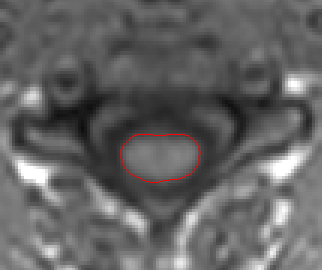
Cord outline at the C3 level.
When you are happy with the outlines, you should go on to calculate the cord areas and volumes.