Debugging Options
... from the Configure menu of the Query/Retrieve tool, or clicking the
 button in the Storage Server or DICOM send.
When you choose to turn on debugging, the following dialog pops up.
button in the Storage Server or DICOM send.
When you choose to turn on debugging, the following dialog pops up.
You can turn on (enable) or turn off (disable) debugging of the DICOM
Query/Retrieve tool,
Storage Server and
DICOM send
to help diagnose problems with these facilities. Do this by selecting Debugging Options
... from the Configure menu of the Query/Retrieve tool, or clicking the
 button in the Storage Server or DICOM send.
When you choose to turn on debugging, the following dialog pops up.
button in the Storage Server or DICOM send.
When you choose to turn on debugging, the following dialog pops up.
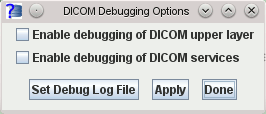
If you are unsure, click both check-boxes to enable all debugging messages.
By default, error messages will be sent to System.out
(usually, a terminal window or DOS window that you used to start Jim). If
you didn't start Jim from a command prompt, then you
should send the debugging messages to a log file. In any case, it
will generally be useful to send the debugging messages into a
log file, for later analysis. Click the  button, which will bring up a
file chooser for you select a log
file name. If you choose a file that already exists, its contents
will be overwritten.
button, which will bring up a
file chooser for you select a log
file name. If you choose a file that already exists, its contents
will be overwritten.
When you have chosen your debugging options, press the  button, and then the
button, and then the  button. Debugging messages will now be sent
to chosen log file.
button. Debugging messages will now be sent
to chosen log file.
You can either examine the contents of the log file yourself, or
send the log file to  so that
we can help diagnose the problem. Be sure to turn debugging
options off when you have generated your log of activities.
so that
we can help diagnose the problem. Be sure to turn debugging
options off when you have generated your log of activities.