Saving Regions of Interest to Disk
In the ROI Toolkit, select Save ROIs ... from the
File menu: 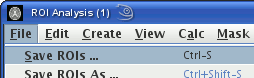
The first time you save a set of ROIs, a File Chooser will pop up so that you can select the file into which you want to save the ROIs. In the File Chooser, select a name for the ROI file. The usual file extension for ROI files is ".roi"; a default name will be given for you, created from the name of the image that is loaded. You may change this name (including the extension) to anything you wish. If the chose ROI file already exists, you will be asked whether you want to:
- Overwrite the existing file. The current set of ROIs in the loaded image will replace those already in the ROI file.
- Append the ROIs. The current set of ROIs in the loaded image will be appended those already in the ROI file.
- Cancel. Nothing is written.
The ROI Toolkit will now calculate the statistics for all the ROIs in the image, and store both the ROI definition and the statistics.
During the save operation, you are prevented from
changing the ROIs in the loaded image. However, you may load a
new image and continue working with that if you wish.
Note: until ROIs are written to disk, on closing the ROI Toolkit,
or unloading the image, you will always be prompted to save the
ROIs. At this stage you may chose either to discard the (edited)
ROIs, or to cancel the closing of the ROI Toolkit. When the ROI
toolkit is closed, all regions currently defined for the loaded
image are discarded.
If you modify the ROIs and subsequently save them again, you will not be
prompted for the ROI file name: the ROIs will be written to the current ROI
file, overwriting the contents.
To save the ROIs to a different ROI file, in the ROI Toolkit, select
A File Chooser will pop up so that you can
select the new file into which you want to save the ROIs.
If you have attached some significance to the colour
of ROIs, you may want to save ROIs with different colours into separate ROI files. If you select
select
A File Chooser will pop up in the normal way, but now the file
name you select will be used as the basis for the individual ROI files. The ROIs will be saved
into files with names basename_C0.roi .. basename_C8.roi, where basename is
the file name you select in the File Chooser, and C0 .. C8 are the numbers corresponding to the
default and 8 user-selectable ROI colours.
To load previously-saved ROIs from disk, in the ROI Toolkit, select
In the File Chooser, select a name of
an existing ROI file.
A default name will be given for you, created from the name of
the image that is loaded; if you used the default name for the
save operation, then the file name will
match the ROI for the loaded image. You can, of course, load
regions that were defined in a different image than the
currently-loaded image by changing the name of the ROI file to
load.
If ROIs are successfully loaded from the file, a message will appear
showing how many ROIs were loaded, and the ROIs will be shown on
the image slices.
If the currently-loaded image has fewer slices than the image used to
define and save ROIs, it is possible for the slice in which an
ROI was defined to be absent from the loaded image. If this
happens, a message will appear warning you of this fact. ROIs
like this will not be loaded into the current image.
If the currently-loaded image has a smaller field-of-view than the image used to
define and save ROIs, it is possible for a ROI to be entirely
outside the field of view of the loaded image. If this
happens, a message will appear warning you of this fact; the ROI
will be retained, but it will be impossible to see or to edit
the ROI.
Note: Jim can load ROIs that have been saved by
the popular
ImageJ
and Dispimage programs. However, it cannot save ROIs in these formats.
If you have finished with a set of ROIs and wish to remove them
from the image, you can unload them by selecting the Unload
ROIs from the
If the ROIs have not been saved, then you will be asked whether
you really want to unload (and thereby discard) them. Once the
ROIs are unloaded from the image, they cannot be retrieved
later, unless you first save them to disk.
You may have a repetitive task to perform, where you need the
same ROIs to be loaded for a series of images to be analysed.
You can tell Jim to load ROIs automatically from an ROI file
whenever a new image is loaded.
To do this, select the
This will bring up a file chooser
so that you can select the ROI file to automatically
load. Whenever you load a new image, the ROIs from this file will
also be loaded. To turn off this auto-loading, uncheck the
If you subsequently want to select a different set of ROIs to
automatically load, then choose this with the Save ROIs As ... from the
File menu: 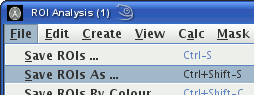
Saving Regions of Interest by Colour
Save ROIs by Colour ... from the
File menu: 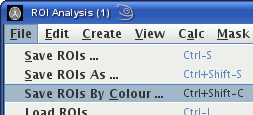
Loading Regions of Interest from Disk
Load ROIs from the File menu:
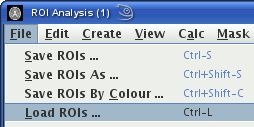
Note: there are some ROI types and ROI features in ImageJ that cannot be translated into
Jim ROIs; these types of ROI and features are skipped over if encountered.
Unloading Regions of Interest
File menu:
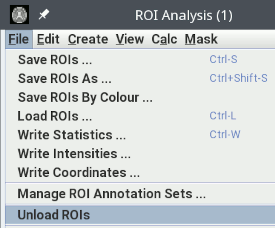
Automatically Loading Regions of Interest
Auto Load ROIs menu check-box from
the File menu:
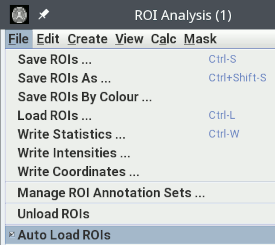
Auto Load
ROIs check-box in the File menu.
Select Auto Load ROIs
... in the File menu.